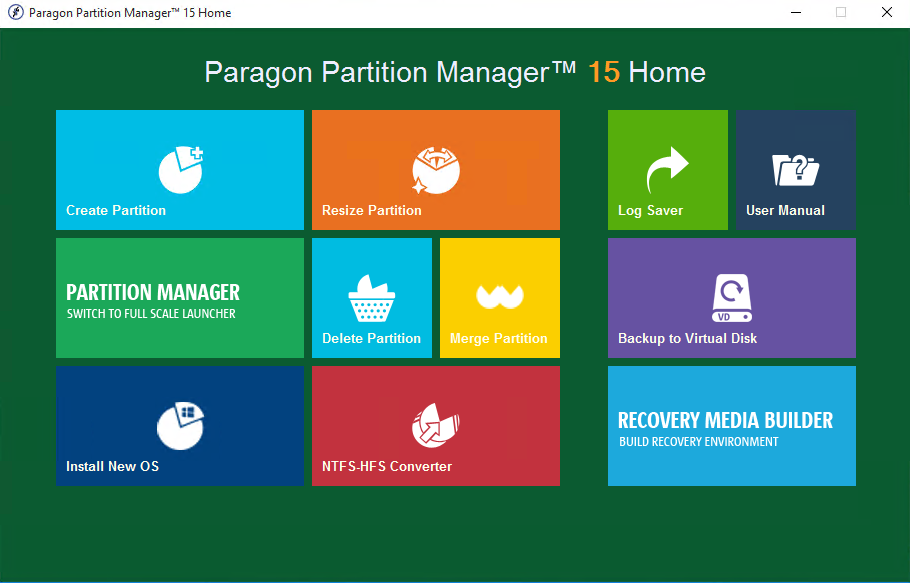
Partitioning a computer takes two forms. One form starts to occur to you after you’ve had your computer for a couple of years or so. The hard drive has clogged up with programs that you no longer use. Your machine takes longer to wake up in the morning than a teenager after a night on the town. Your browser won’t load a page until it’s finished reading the one you loaded an hour ago.
As you sit and wait for something to happen, you dream of partitioning the hard drive with an ax. The other form of partitioning puts that moment off by taking care of your hard drive. Instead of allowing the operating system to put files anywhere it wants, you can create sections on the hard drive that keeps certain files in different areas. One section can hold your operating system. Another section can hold a different operating system. A third section can hold your media files, and a fourth can hold your files.
It sounds easy… but to anyone who doesn’t spend their day knee-deep in Windows and MacOS settings, it’s also a bit of a nightmare. Paragon’s Partition Manager does make the process a great deal easier. It comes with three main features. Partitioning is the most important and allows users to create partitions, resize them, split them, merge them, redistribute free space, and recover any accidentally deleted partitions. You can also align the partitions automatically to improve performance, change the file system type of an existing partition, and even manage the boot process. Partition Manager lets you choose the OS you use to boot and can fix boot problems.
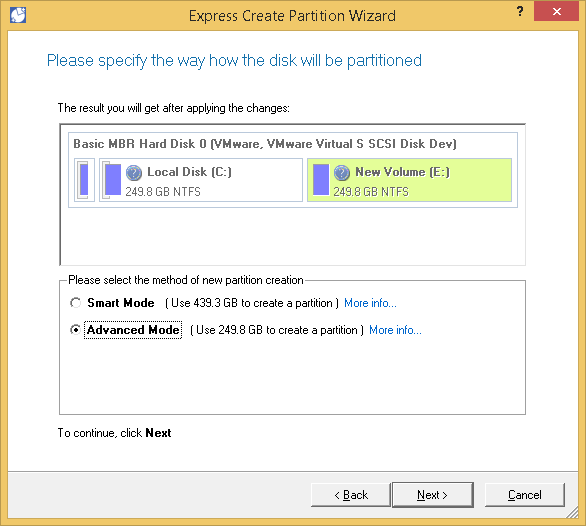
All of that is done through wizards that guide you through the process. The Wizards aren’t the prettiest of designs—you’ll know you’re doing something a bit complex—but they are effective. You can see what will happen once your changes have been made, and you don’t have to be an IT professional to understand what you have to do next.
The same is true of the software’s other two functions. Partition Manager also lets you back up your hard drive, and recover its data. You’ll be able to clone your hard drive—useful when you’re moving from an old computer to a new one—and you’ll be able to choose where you want to back it up. Partition Manager isn’t a security tool. You won’t be able to schedule regular back-ups to the cloud, but you can manually keep your data safe and follow the wizard to recover it.
Also missing are hard drive diagnostic and repair features, and the ability to forensically wipe old hard drives but they’re not what Partition Manager is for. Despite the bonus back-up and recovery, this program is simply about splitting your hard drive without reaching for something sharp and heavy.
The program is available for Windows, and a professional version with additional virtual disk management features is available.
Conclusion
A good choice if you want to partition a hard drive. Buy it for that and consider any other features a bonus.
| Usability: 8 /10 | Speed: 7 /10 | Features: 7 /10 | Support: 7 /10 | Pricing: 7 /10 |


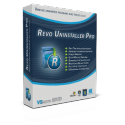


Review this product
By submitting this review, you are confirming that it meets the Accurate Reviews Program Guidelines. Your Privacy is important to us