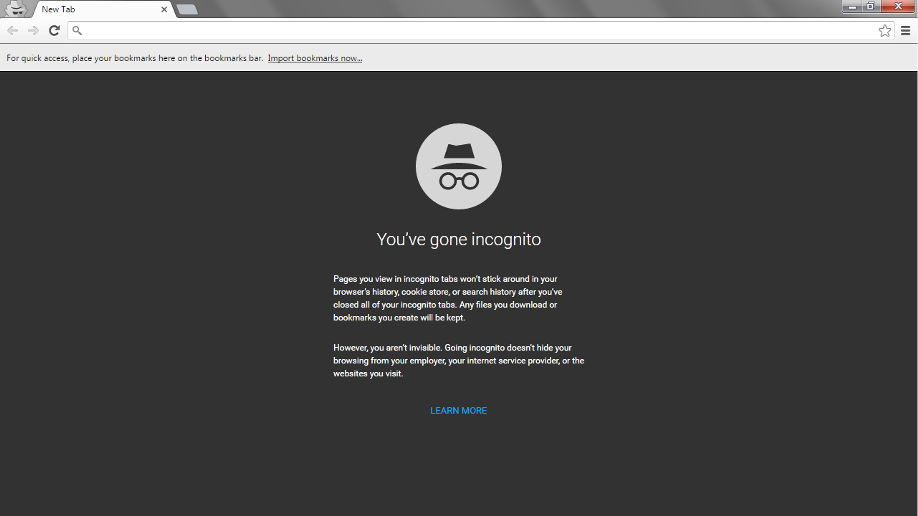Chrome is one of the most popular browsers thanks to an attractive interface with a clean design and its versatility. The wide range of extensions available makes Chrome the ideal tool for safe browsing. Although it is very simple to use at first glance, much of the users doesn’t know Chrome hidden features that simplify our lives. Let’s see some of them.
Chrome and the Incognito Mode
Whatever the reason for which you prefer not to be tracked in your browsing on the Internet – who are we to judge? – you can take advantage of the Incognito Mode. Go to the icon with three vertical dots and select the New incognito window option. The browser won’t keep track of browsing history, will not save cookies and visited websites won’t monitor you.
Chrome: how to drag multiple tabs at once
Tabs on Chrome are easy to manage: just click and drag a tab where you want it to be. If you want to drag more than one tab at once you have to hold down the Ctrl key, click on all the tabs you want to move and drag them. That’s it. If you’re on a Mac, you have to hold the Command key.
Chrome: how to search for a word or phrase quickly
Imagine browsing a site when you find a word you do not know or phrase that attracts your curiosity. Instead of opening a new browser tab and search for it, you can just highlight the word/phrase, right-click on it and choose the Search for word/phrase option. The search will be carried out directly on Google.
Chrome: how to re-open a closed tab
If you close a tab by mistake, you can re-open it on the fly by Control-Shift-T on PC or Command-Shift-T on the Mac. Nothing more.
Chrome: how to browse through tabs with key commands
If you need to work on a tab and frequently check on another tab, you can make your life easier by moving between pages by holding down the Control key on a PC or Command on Mac and a number from 1 to 9. Each number is associated with a tab, starting from left to right incrementally.
Chrome: how to open pages you choose at start
If you always refer the same sites, there is a feature that you can find particularly useful. We can ask Chrome to open the same sites every time it starts. Just go to the Settings menu > On Startup > Open a specific page or set of pages. Click on Set pages.
Chrome: how to create a profile for kids
To create a protected profile for kids go to Settings > People > Add person. Now click the box Control and view the websites this person visits from, log in your Google account and click Add. A link to the supervised user’s page will be sent to your email: now you can turn on SafeSearch, block websites, and monitor that user’s activities.
Chrome: how to access the browser task manager
Exactly as on your Windows PC, Chrome also has a task manager from which to monitor all open processes – extensions, plugins and open tabs. To access it, click on the three vertical dots next to the navigation bar > Other Tools > Task Manager.