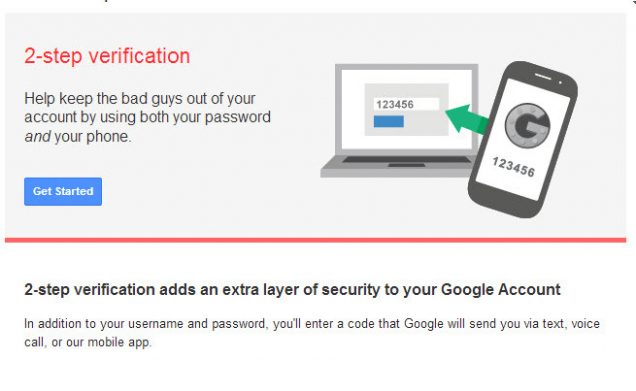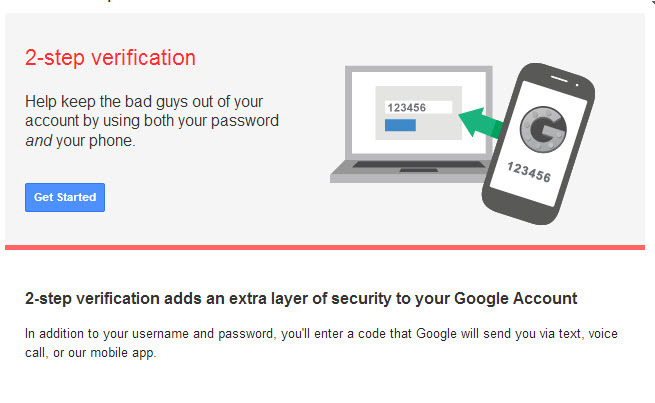We have heard a lot about two-factor authentication: WhatsApp introduced it with its latest update. Why two-factor authentication became so famous? The reason is simple: providing an additional security layer, you can protect your account from hackers, but also from tattlers and busybody in everyday life. People around you may have guessed your password, but now there is a way to protect yourself further. WhatsApp, for example, asks you to enter a numeric code and an email to check if it’s you actually using the app. You have to go to Settings> Accounts> Two-factor verification.
Currently, the two-step verification is supported by the following sites and services:
- Paypal: you’ll get a 6-digit code via SMS – so check that the phone number you entered is correct – every time you try to get into your account from a new device or PC.
- Google/Gmail: if you log into your Google account from a new device you’ll get a 6-digit code via SMS. Google identify the device for 30 days, after which we will be asked to enter the code again. Take a look here.
- Apple: if you log from a new device you’ll get a Find My iPhone notification or a four-digit authentication code via SMS. To activate the option, take a look here.
- Facebook: you have to go to Settings > Security > Access Approval > Authentication in two factors. If activated, you’ll get a six numbers code via SMS. The Facebook app features the “code generator” that shows you directly a passcode.
- Twitter: Twitter also sends you a six-digit code via SMS. To activate the feature, you have to go to Account > Security > Login verification.
- WordPress: the two-factor authentication works through the Google Authenticator app for Android, iOS, and BlackBerry.
- LinkedIn: from you account setting you can turn on the feature. You’ll get a six-digit code via SMS.
- Dropbox: You’ll get a six-digit code every login on a new device.
- Microsoft accounts: you get a 7-digit code via SMS or email.
To make your password stronger than ever don’t use words that can be easily guessed and try to choose upper, lowercase letters and numbers.