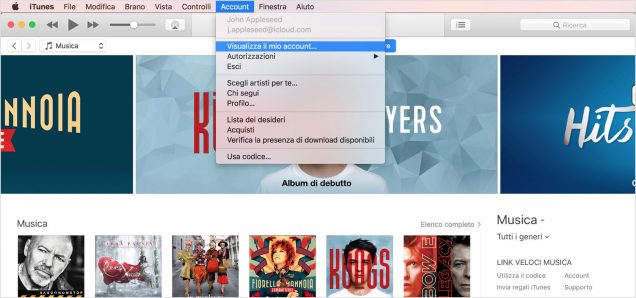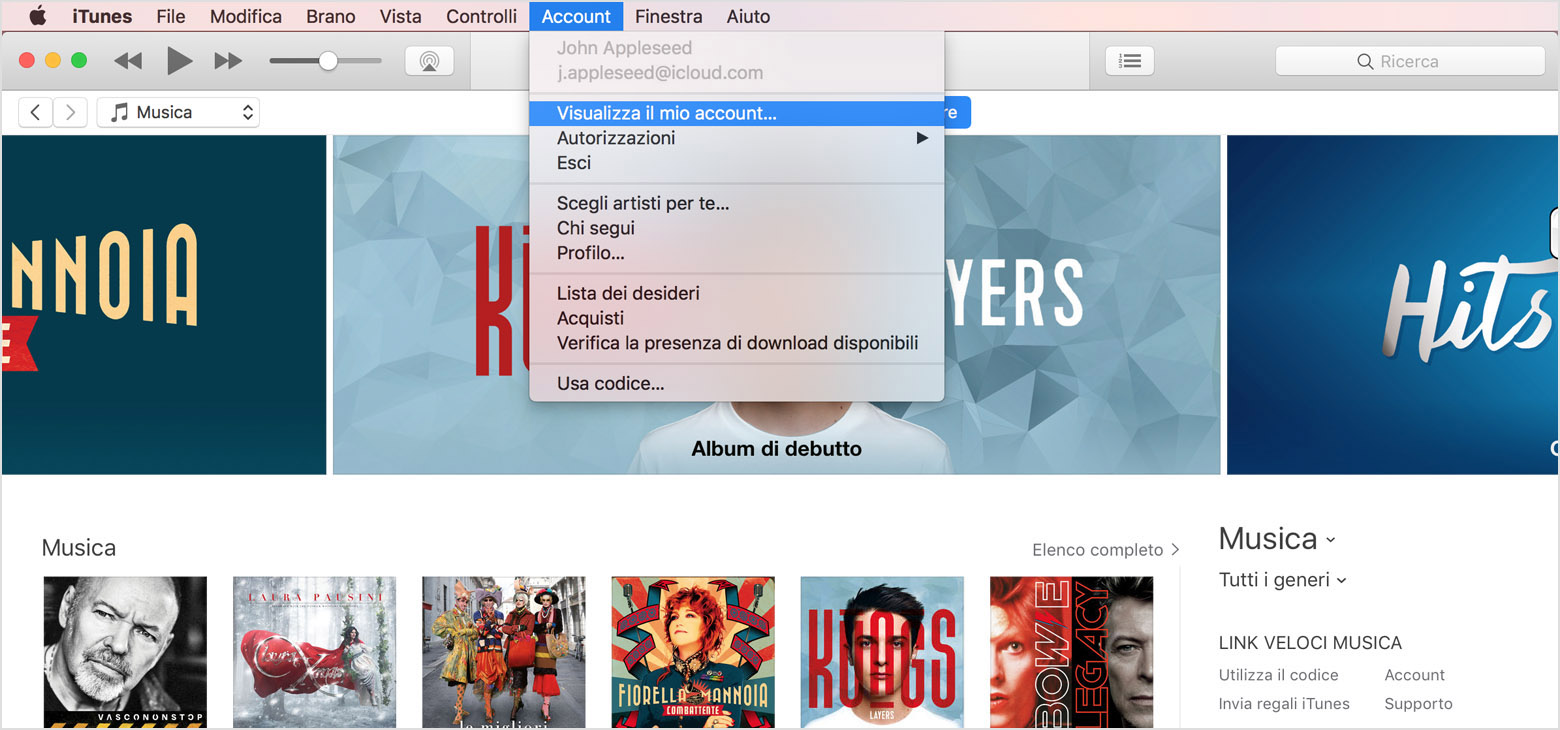Does it sound familiar? Sometimes a credit card charge occurs, and we don’t exactly know what it’s about. Then Apple’s email comes with payment details, and you remember that you signed up for a digital magazine that only comes out for iPad. Very nice, but you do not even find the time to just leaf through it, let alone read it. And so you say ok, I’ll disable the subscription, so I’ll stop paying. You look briefly in your phone interface and in the magazine app itself, and you do not find any clear directions: so you say, “All right, I’ll do it before the next billing cycle.” And that’s how you get stuck for months and keep on postponing because the only thing you miss is to figure out where to click to disable everything – and then again, it’s only $1,99 per month!
Well, it’s actually a lot easier than we thought: just follow this simple guide to disable recurrent payments. Remember that you will not only find recurring payments for games or magazines, but also for services like Netflix or Apple Music, if you first paid for them there.
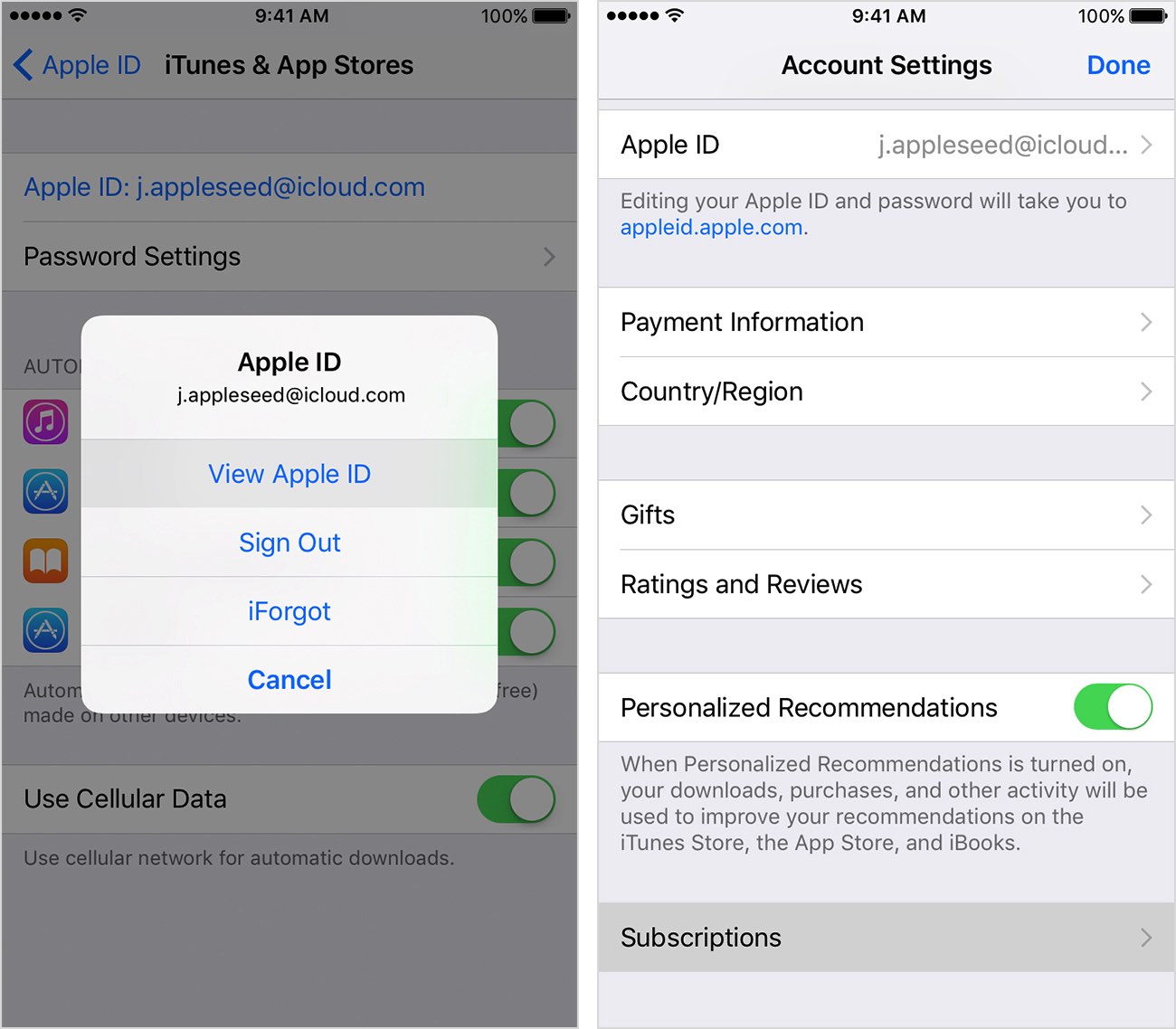
How to stop recurrent payments: on iOS
We start from the assumption that you have updated iOS to the latest version of the operating system, 10.3: otherwise, the way to find the items that interest us might be a bit different, but you’ll still find everything.
- Touch Settings
- Touch the entry with your name at the top of the page: the Apple ID, iCloud, iTunes, and App Store ID
- You’ll see a summary page with your data, your authorized devices, and all your active subscriptions
- Touching a single subscription will allow you to edit or interrupt it.
- The benefits you receive via subscription, whether a magazine, access to a game or something else entirely, will be at your disposal until the end of the current period.
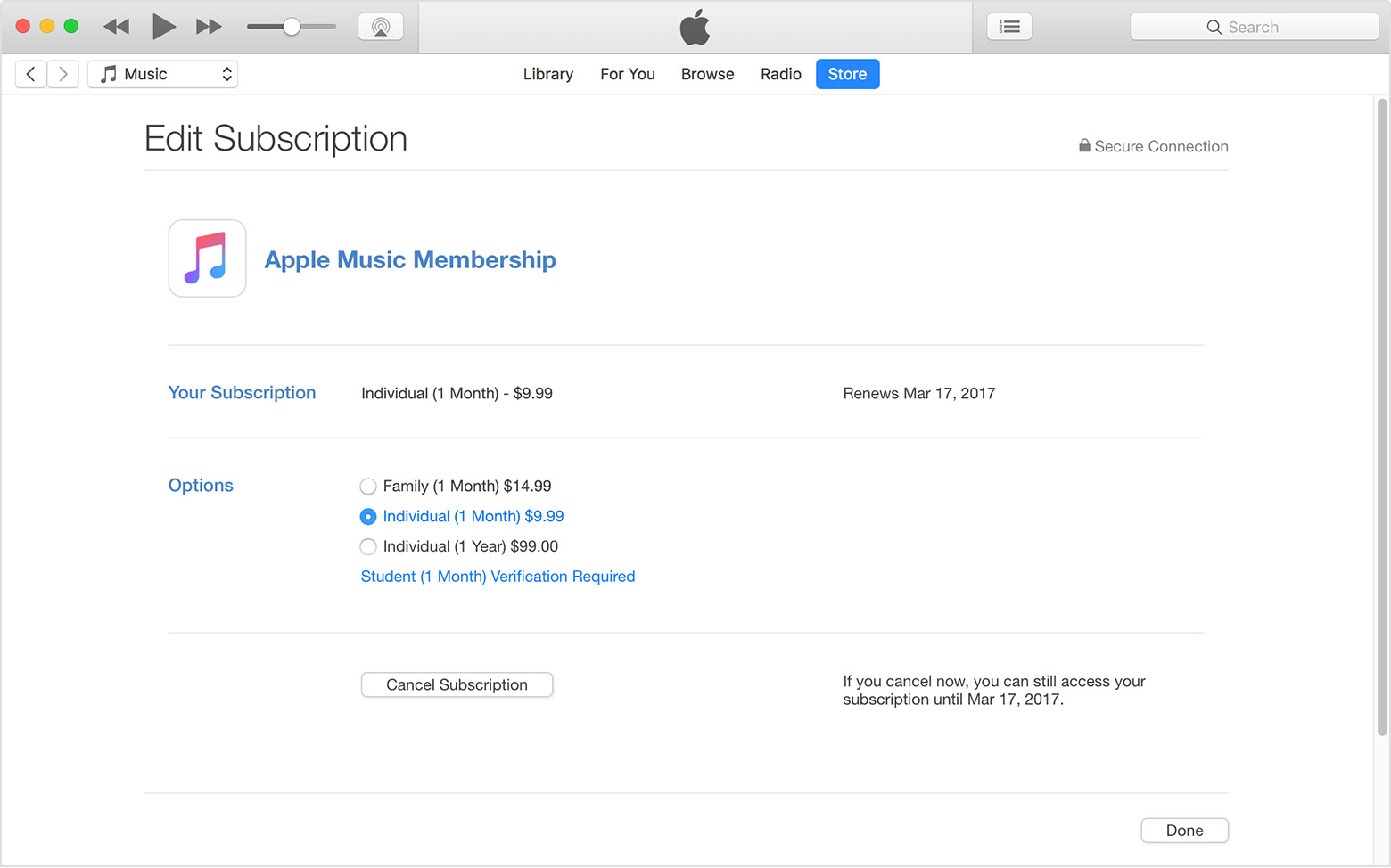
How to stop recurrent payments: from your computer
Obviously, this same information can also be accessed by iTunes on Mac or PC.
- Launch iTunes
- Click on Accounts> View my account
- Scroll down and go to Subscriptions: in this summary page, you will only see the total number of subscriptions you have accepted over time. To see which ones are active you will have to
- Click Subscriptions, and then click on the subscription itself to edit or terminate it.
- The benefits you receive via subscription, whether a magazine, access to a game or something else entirely, will be at your disposal until the end of the current period.
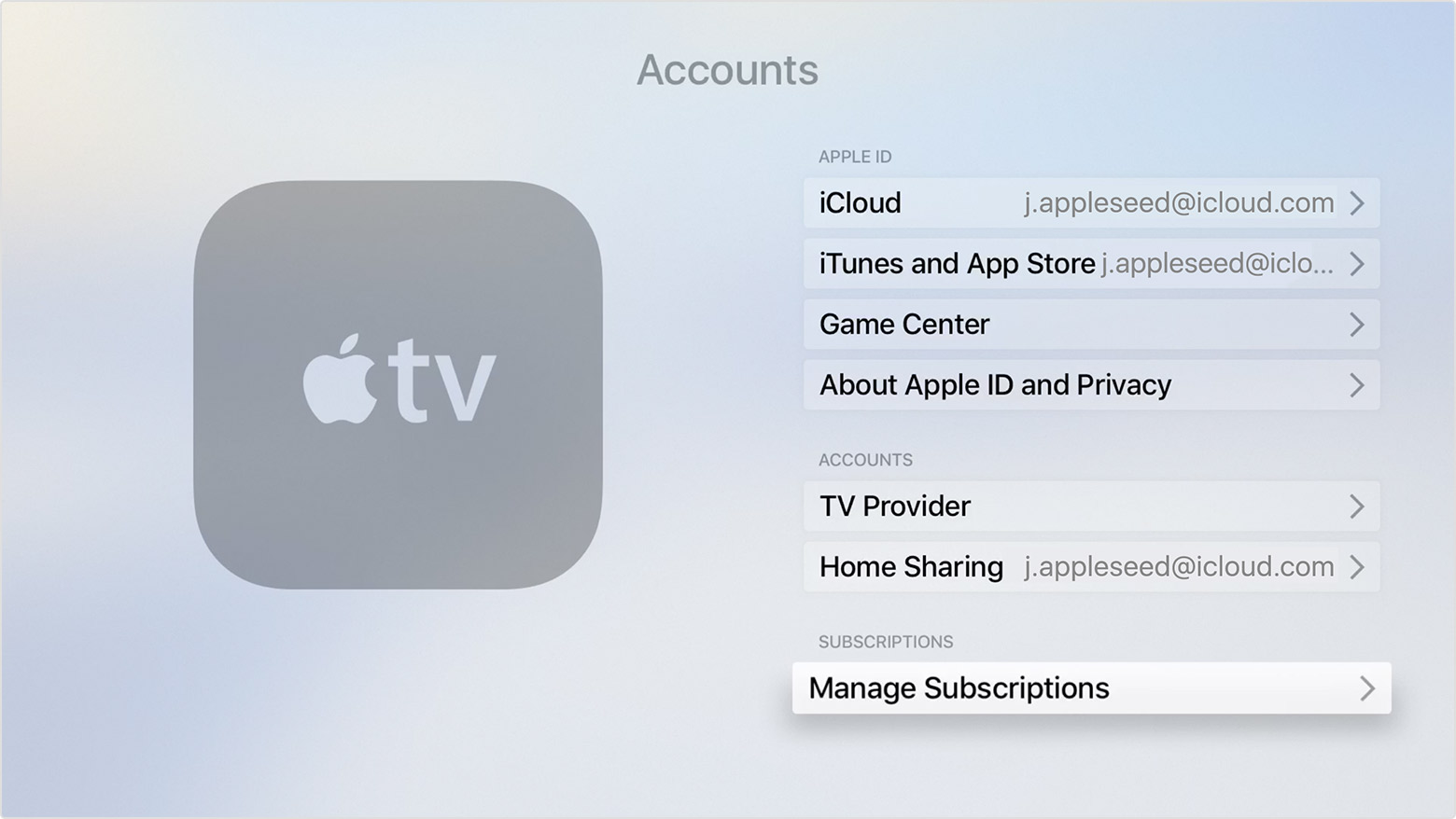
How to stop recurrent payments: from an Apple TV
Subscriptions are part of your iTunes account, so they are accessible and editable by an Apple TV if you own one.
- From the Apple TV screen, access Settings
- Select your account
- Now go to the Subscriptions section
- From there you can manage the individual subscriptions, interrupting it if necessary.
- The benefits you receive via subscription, whether a magazine, access to a game or something else entirely, will be at your disposal until the end of the current period.