Partition Manager AOMEI Partition Assistant to Optimize Your System
What is partition software? You may know or use Disk Management in Windows. Yes, the disk management program is Windows built-in partition software, which will help you to create new partition, extend partition and so on. There are also many third-party partition software in the market since Windows inbuilt tool is not perfect, and has many limits. For example, Windows tool can’t expand the system partition, can’t move partition, etc. Third-party partition shows professional ability in partition and disk field. Their functions make up the limitations of Windows built in software and even have more features.
We present AOMEI Partition Assistant here, AOMEI technology has many software, AOMEI Partition Assistant is one of its famous products. It can take the place of Windows disk management totally. What’s more, AOMEI Partition Assistant has other functions to protect your data, such as copy partition and copy disk, which means baking up partition and disk.
Unlike Windows disk management, AOMEI Partition Assistant can do many operations freely. For example, extend system partition. With time goes by, the computer’s speed will become slower and slower, disk volume will become smaller and smaller, especially system drive. Some computer even pop up low disk space warning. Delete files and clean junk files can’t solve the problem very well, extend partition could help you a lot. Windows disk management program can’t extend system partition directly if there is no un-allocated space near it, you have to do many other tasks before to solve this. On the contrary, AOMEI Partition Assistant could extend system partition directly with few steps and won’t cause data loss.
Download AOMEI Partition Assistant from AOMEI website, install and run it. Select Extend Partition Wizard from left Wizard’s All Tools. We choose Wizard because this way is simple and fast, other solutions such as shrinking and then extending spends more time.
The first step has two choices, system partition or non system partition, we choose the default Extend the current system partition to continue. Usually, system partition is C: drive, AOMEI Partition Assistant could detect it correctly. Next step is a confirm window, you can tick automatic mode for extending a partition.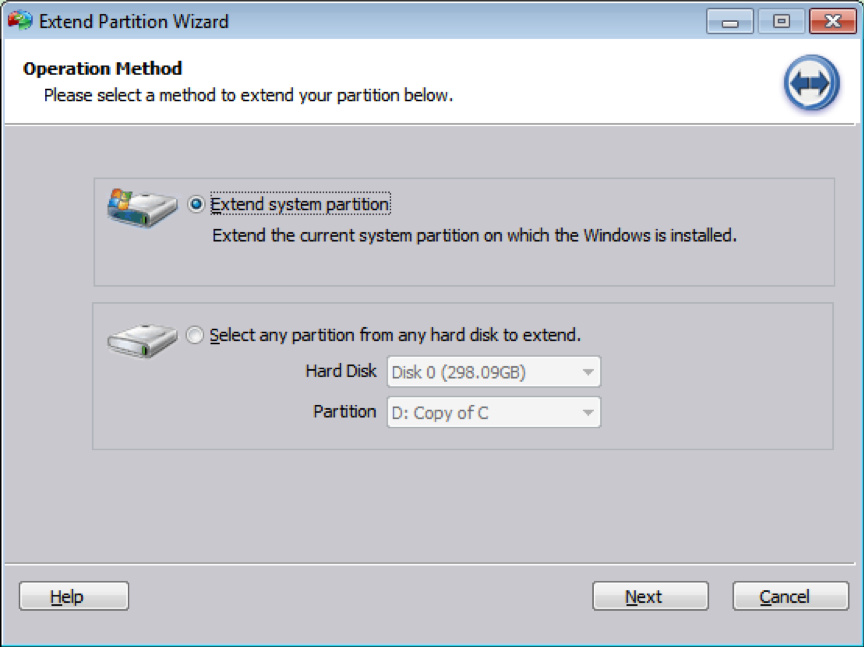
The third step is to select one or more partitions you want to take the free space from, the fourth step is to decide the partition new size, you can input the value or drag the mouse to extend. The fifth step is showing changes before committing the task. If you think it is OK, click proceed to go. Wait a moment, you can get the increased system partition.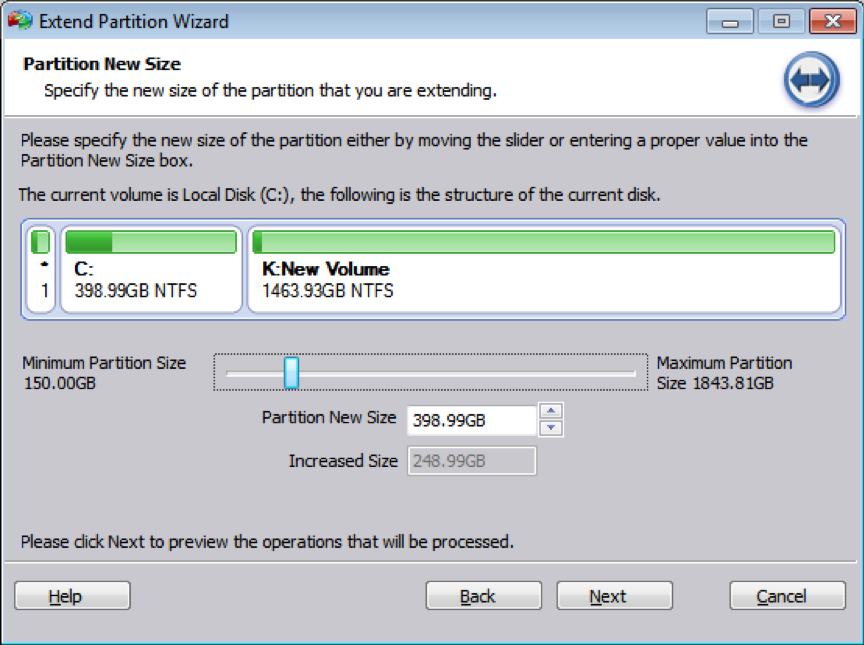
Now you see, extending system partition under the help of AOMEI Partition Assistant is very easy. This method does not need to reinstall system. If you want to change a disk, usually is upgrade from the old HDD to SSD, AOMEI Partition Assistant’s copy disk will help you. If you only want to transfer the operating system to a new SSD, AOMEI Partition Assistant’s migrate OS to SSD is a good helper. Migrate OS to SSD in AOMEI Partition Assistant also has wizard too, just follow the guide step by step to complete your goal.
Except above two wizards, AOMEI Partition Assistant has many other useful features. AOMEI Partition Assistant is a great converter, convert between NTFS and FAT32, between primary and Logical partition, between dynamic to basic, convert from MBR to GPT, and vise versa.
Make bootable media: when your computer fails to boot into Windows system, you can use AOMEI Partition Assistant to make a bootabe CD to fix Windows failure.
Windows to go Creator: you can easily create a bootable USB with Windows 10/8/8.1/7 ISO/ESD file, then you can take your portable Windows everywhere.
Rebuild MBR: this feature help you solve some problems such as system missing, or system could not boot up. Use the latest MBR repair tool – partition assistant to rebuild MBR easily and safely.
SSD Secure Erase: permanently wipe data from SSD to improve SSD performance or protect your privacy data from being recovered by others.
Integrate to Recovery Environment: users can easily integrate AOMEI Partition Assistant or AOMEI Backupper into Windows built in recovery environment; thus, you can partition, backup and restore your computer in the system RE.
Conclusion
AOMEI Partition Assistant is able to quick partition and delete all partitions, with this practical and fast tool, you can save lots of time. AOMEI Partition Assistant supports multiple languages: English, French, German, Chinese, Japanese, Spanish, Italian, Hungarian, Polish, Russian, Dutch, Arabic, Turkish, Catalan, Vietnam, Portuguese. People all over the world can learn it quickly. Now, if you think it is necessary, try the free partition manager.
| Usability: 9 /10 | Speed: 9 /10 | Features: 9 /10 | Support: 9 /10 | Pricing: 9 /10 |

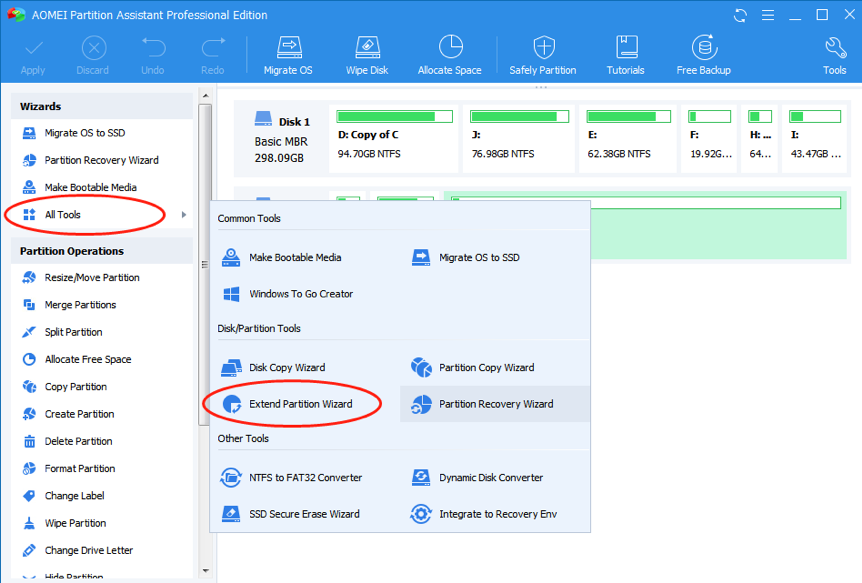

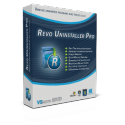


Absolute garbage fraud. Do not download or buy this. terrible
Absolute garbage fraud. Do not download or buy this.