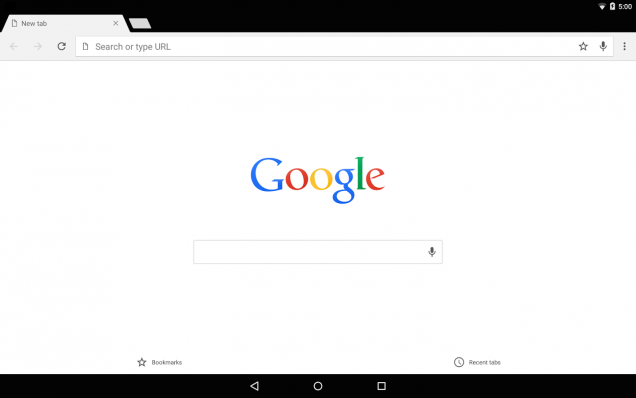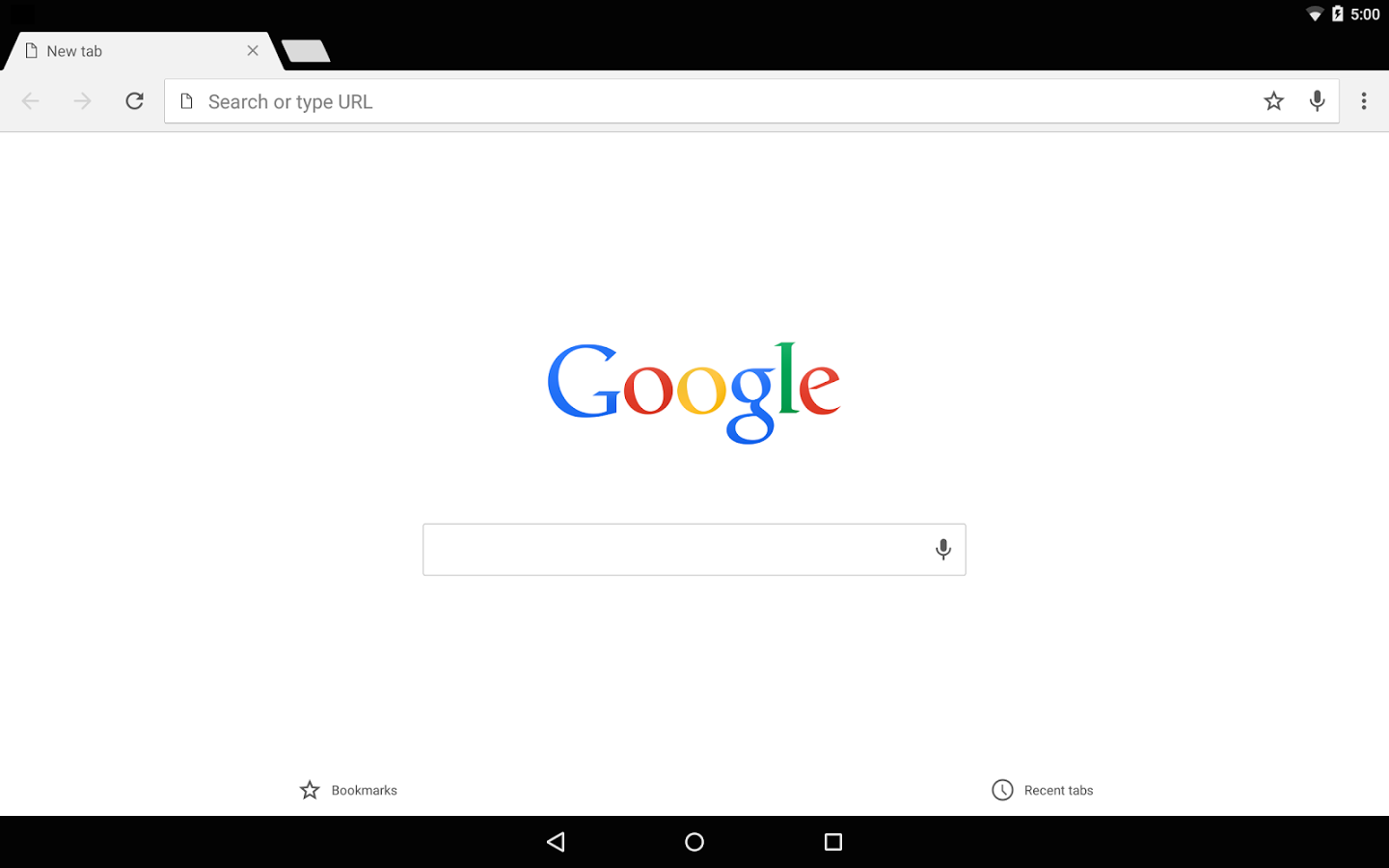Credit where it’s due: in a short period, Google has managed to get almost the majority of the desktop browser market share (and you can say that through Android has a sure majority of the mobile market share, too). It is a modern browser, efficient and fast in loading times, thou from our personal point of view, we have never been satisfied to use it as our main browsers. (We still keep it because only a browser is not enough.)
There is one thing in which, however, Chrome stumbles: RAM management. It is often inefficient, and this problem affects especially laptops’ battery life, that sometimes for obvious reasons of space are not equipped with an excessive amount of RAM. There are some tricks that can be used to regain control of the situation, and improve the performance of Chrome on your resources.
Google Chrome: how to reduce RAM usage thanks to the Task Manager
Chrome includes a Task Manager that allows you to see how many resources are consumed by its processes and each tab. If you feel that Chrome is slowing during browsing sites, or even the entire computer is slowing down, or your laptop is excessively heating up, fire up Chrome Task Manager and see the amount of RAM used by each process or tab.
Launching the Task Manager is easy:
- Click on the menu button in Google Chrome, the one with three vertical dots
- choose Other tools
- find the tab at fault and close it with no mercy
Chrome will disable the tab, as if it did not load the page. To get back what you were reading, simply refresh it.
Keep in mind that although many web apps now include an Autosave systems (as Google documents do), you may lose the data you were working on.