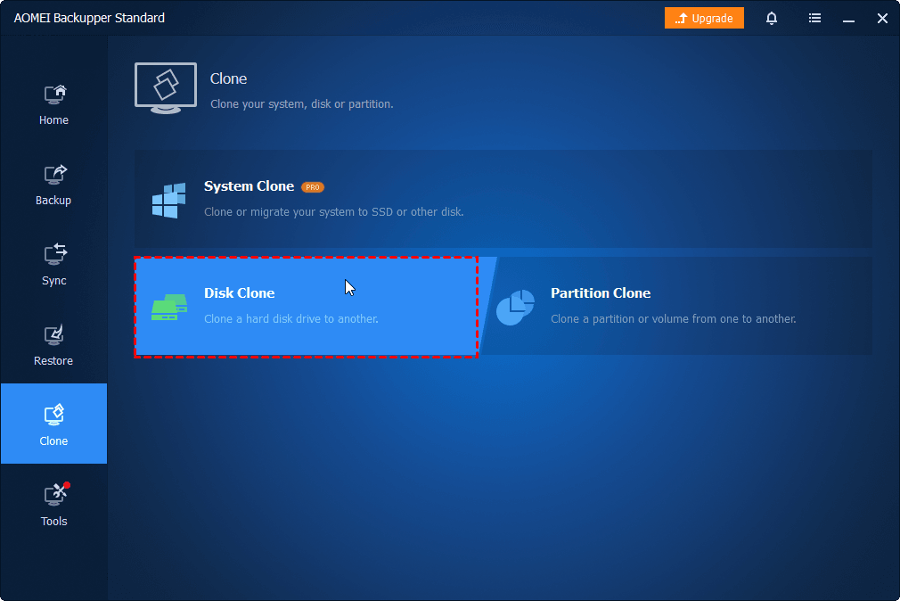Introduction
Cloning a solid-state drive (SSD) has become a common practice for users who want to transfer their data, operating system, and settings to a new drive efficiently. This article explores the reasons for cloning an SSD, the preparations required for the process, and recommends the best cloning software available for needed users.
Why Clone an SSD?
Cloning an SSD offers several advantages over manual data transfer or reinstallation of the operating system. Generally speaking, it saves time and effort by replicating all the data and configurations from the source SSD to the target SSD. Whether you are upgrading your SSD, replacing a faulty drive, or migrating to a larger storage capacity, cloning simplifies the transition while ensuring data integrity. To be more specific, the four main reasons are listed below:
- Manage your original hard drive efficiently.
- Make a backup of your important files.
- It’s useful when you need to boot your computer when accidents happens or from a second hard drive.
- Upgrade your hard drive to a new one to get better performance or with a higher storage capacity.
Preparing for SSD Cloning:
Before initiating the cloning process, it is essential to make the necessary preparations. Detailed items are listed as below:
- Verify the storage capacity of the hard drive: It is crucial to ensure that the new hard drive has sufficient space to accommodate the data from the original SSD.
- Ensure adequate power supply: Given that the SSD cloning process can be time-consuming, it is essential to have a reliable power source to prevent any potential data loss.
- Gather the necessary tools for connecting the drives: Generally, connecting a hard disk to your system requires tools such as a screwdriver, SATA cable, and USB-to-SATA adaptor. In the case of cloning an SSD in a desktop computer, you can utilize the screwdriver to disassemble the host chassis, as it usually has designated slots for multiple hard disks.
- Backup important data to an external drive: Prior to commencing the SSD cloning process, it is advisable to create a backup of critical data on an external drive. This is particularly important since the cloning process involves overwriting all the data.
Among the various SSD cloning software available, AOMEI Backupper stands out as an exceptional choice for SSD cloning. Here are some key features that make it the best option:
User-Friendly Interface:
AOMEI Backupper’s intuitive interface makes it easy for users, regardless of their technical expertise, to navigate through the cloning process.
Advanced Cloning Options:
With AOMEI Backupper, you can choose between disk cloning, system cloning, or partition cloning, depending on your needs. Whether you want to clone the entire drive or specific partitions, this software provides the flexibility required.
SSD Alignment:
The 4k technology is a featured function that can enable you to improve the performance of the target SSD and prolong its lifespan if you clone it to an SSD.
Data Integrity and Security:
AOMEI Backupper ensures data integrity during the cloning process. It employs advanced algorithms to prevent data loss or corruption, guaranteeing a reliable transfer of your files, applications, and operating system to the new SSD.
Additional Features:
Apart from cloning, AOMEI Backupper offers various other backup and recovery features. It is rated as one of the best free backup software. You can schedule automatic backups, create system images, and even perform incremental or differential backups to keep your data protected.
Here is how you can do it correctly, before you start, you need to download and launch AOMEI Backupper:
Step 1. Select Clone from the left-hand side menu and then select Disk Clone.
Step 2. Then you need to select the Source Disk—-original SSD that you want to clone. Click Next.
Step 3. After that, select a Destination Disk to which the source disk will be cloned, and click Next.
Step 4. In the next window, choose Start Clone. Then wait for the prompt, and click Finish afterward.
Summary
In conclusion, cloning an SSD offers a convenient way to transfer data, operating systems, and settings to a new drive. It saves time and effort, eliminating the need for manual reinstallation. Before initiating the cloning process, ensure that both the source and target SSDs are connected, verify sufficient disk space, and choose a reliable cloning software.
Among the available options, AOMEI Backupper stands out as a great option. Its user-friendly interface, advanced cloning options, data integrity and security measures, and additional backup features make it an ideal choice for SSD cloning.