Have you ever had a screenshot or image on your Mac that you want to post on Instagram, but have to send them on your smartphone to publish them? Unfortunately, Instagram offers limited desktop features despite being born as a web service.
On the browser, you can scroll through the photos of the accounts you follow, find new ones and give likes. You can not still edit your pictures and publish them on your Mac, for the moment. There is a special application for Windows 10, but in the meantime, macOS users must out rig up a solution.
To post photos on Instagram from Mac we have to work a little bit on Google Chrome.
How to post pics on Instagram from Mac
Open Google Chrome, go to Instagram and log in. Click on three vertical dots menu next to the address bar, select More Tools > Developer Tools. A side window shows all the page information such as the source code.
Click on Toggle Device Toolbar option (identified with a smartphone icon in front of a tablet) in the top-left corner. By doing so, we can change the user agent of the browser. Changing the user agent, we unlock the option to post from desktop.
We don’t have access to editing tools and filters: we can only rotate or move the image, choose the original size or the typical square size of Instagram. Text can be added. Pics shared from desktop can not be shared on other social media: you will have to do it later on mobile. Of course, this is an half-solution, but it can still be useful.

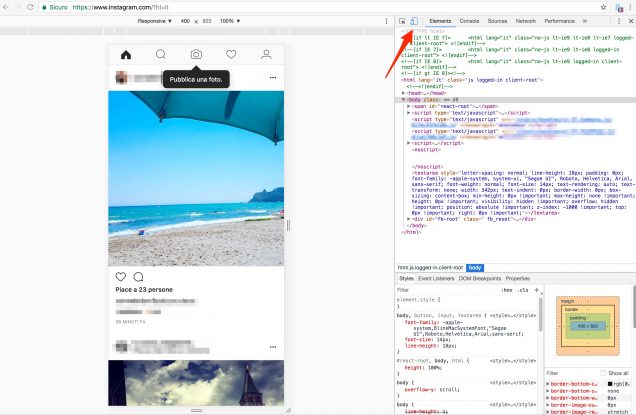
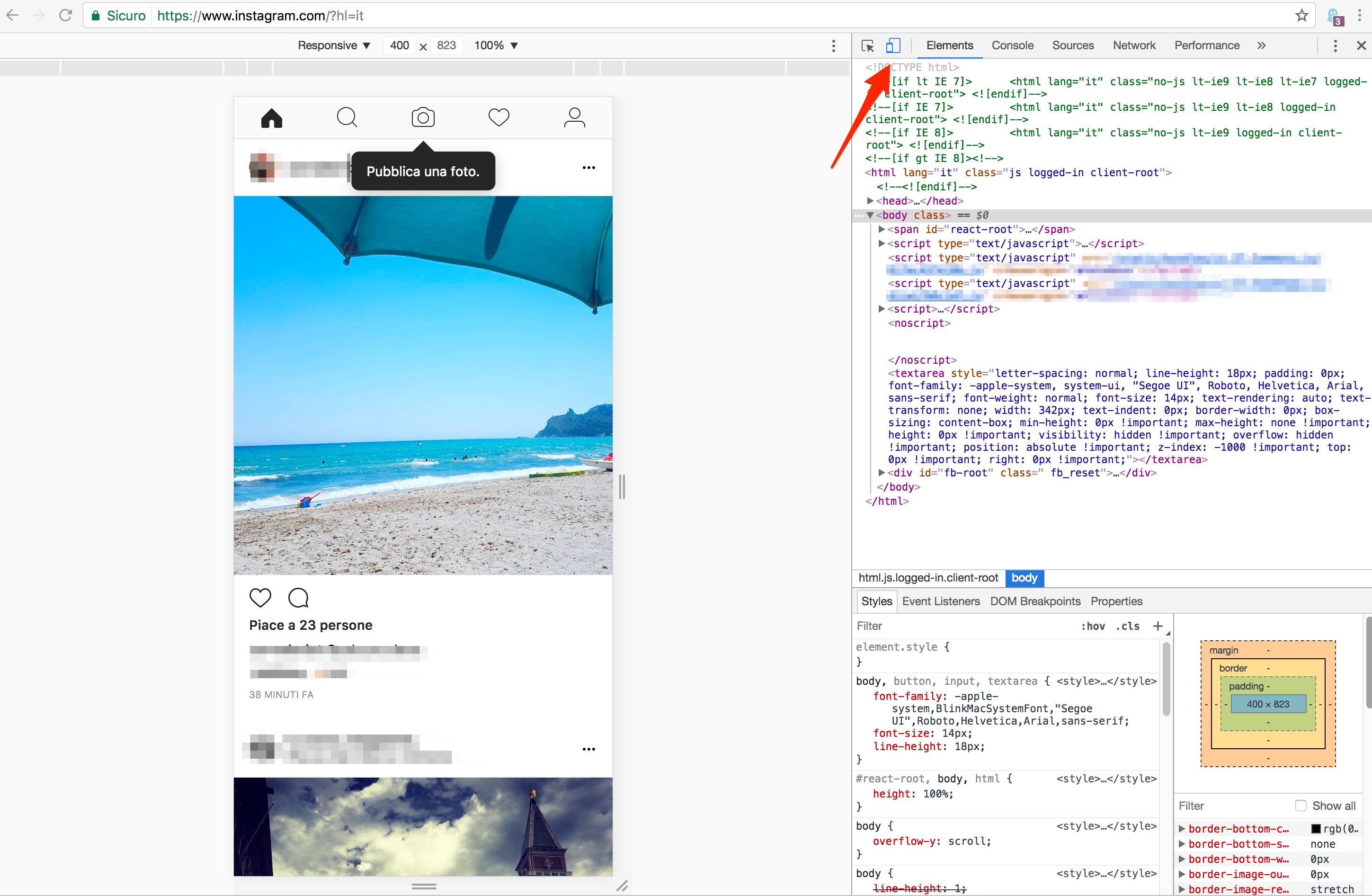
Using the Brave browser, I am not seeing any option to post after following these instructions. Toggling to the mobile site isn’t the same as fooling my browser into thinking I’m using the app. Am I missing something?