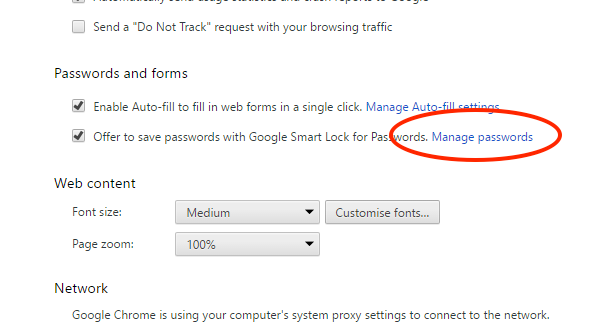You know the feeling: you have to access a website, and you don’t remember the password you set. If you use Google Chrome as your primary browser, though, you’re safe: Chrome includes a password manager that saves username and password (with our consent) from every site we access to.
Every saved password are then sync with your Google account; thus they are available everywhere at login.
How to get your saved password on Chrome, via browser
Launch Chrome on your computer, click on “Other” if you have Windows or “Preferences” if you use macOS. In Settings select “Advanced Settings”, scroll until you find “Password”, click on “Manage Passwords”. Now you’ll see a pop-up window with a list of saved password. Select the one you need, then click on “Show”.
How to get your saved password on Chrome, if you haven’t it at hand
If you need your password, but you’re on a device that has no Chrome installed, you can try a different route. Go to the Google Password Manager web page, fill in your Google account password and get in. Once in your account, you’ll see a list of your saved password. Look for the one you’ll need and click on the eye icon to see it. That password is old and has been replaced? Delete it by clicking on the X.