(Source)
The introduction of Photoshop into the photography industry brought about a significant boost in creativity and other digital domains such as web design, animation, digital magazine, etc. This tool has made work easy for beginners, intermediate level, and expert photographers, and they’ve been able to unlock new depths and heights of creativity thanks to Photoshop. So this is an important tool for all photographers, irrespective of what level of ability you have.
Having excellent photoshop skills means that you’ll be able to enhance a good photo into a masterpiece. So, it’s a crucial tool for all photographers to learn and use. However, it may take a while to master this tool and learn the necessary skills. The many sliders, buttons, and assorted tools may be too overwhelming for you at the start, but when you practice it and are consistent with it, you’ll start to pick up the necessary skills in no time.
As a beginner photographer, here are five essential Photoshop skills that you must learn.
-
Spot healing brush
Being very careful when taking your shot will not stop you from finding something in it that you think is out of place or shouldn’t be there. It can be anything, from the seemingly minor blemishes to the slightly more obvious ones.
Fortunately, you can take these minor blemishes away with the spot healing brush on Photoshop. Go to the toolbar, select Spot Healing Brush, and adjust the brush size to the size of the object you want to remove. Also, ensure to choose Content-aware at the top bar. Click on the part you want to remove or, for larger objects, draw over it, and it will disappear. If edges from the object remain in the photo, get rid of them by running the brush over them. This tool is more effective in small areas. -
Vignetting
This is a technique used to darken the frame edges of the photo to move the eyes towards the photo subject. This is an appropriate procedure where the subject is at the center. According to an essay reviewer, the eyes are primarily attracted to the bright side of an image than the dark size. So this technique creates dark spaces around the subject.
Vignetting can be added to your photo in several ways, but one of them is selecting “Lens Correction” from the Filter Menu and choosing the Custom Tab at the right, then adding it from the third section downwards. -
Working with layers
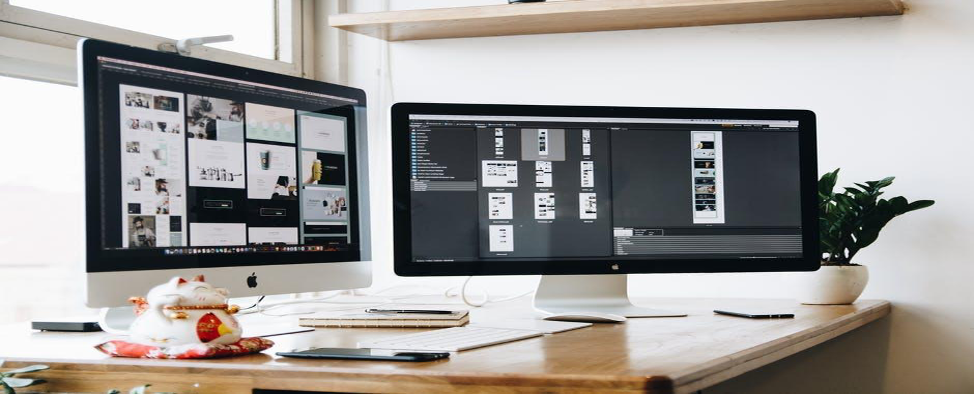
(Source)
This is a basic concept but an essential one as well. Every layer contains data. The visible amount of data depends on the blending mode and opacity of the layer. Imagine placing a paper sheet on a printed photo; everyone will know there’s a photo under the paper layer, but it isn’t visible right away. Removing bits of the paper starts to reveal parts of the photo.
Now imagine the top layer is the same as the one below it. The changes you make to the opacity and blending mode of the top layer will result in targeted and specific changes to some parts of the image and not general changes that may be too far off. Mastering layers allows you to make adjustments to each image on its layer. -
Cropping
There are many reasons to crop photos. Matt Denis, some of these are for printing, straightening the horizon, and preparing the photo for printing. This tool is easy-to-use and self-explanatory. You can crop freely by grabbing a handlebar and dragging inwards. However, if you’re cropping to a particular format, go to the Options bar and click “Ratio.”
While cropping, ensure the option to Delete Cropped Pixels is not checked, so you’re cropping non-destructively. The image will only appear as you crop it, but it won’t discard the extra pixels, so you can later change the crop. -
Adding photo frame
Adding a frame to your photo is a popular finishing touch to photo editing for photographers, and it’s simple with photoshop. First, click on Canvas Size under the image, and select your color under the Canvas Extension Color. Next, determine the thickness of the frame, including the height and width under “New Size.”
To determine your preferred result, you may need to experiment with this a few times, but you can start with 2-3% of the image width.
Conclusion
Photoshop is a photographer’s ideal tool and can help you get all the results you want in your photos. First, however, you need to understand the tool and some essential skills to start with.
Author Bio
Eun Rockwell is a blogger and academic writer who works with university essay writers. She likes trying new subjects and is always focused on proving her worth in new and challenging writing areas. Her hobbies are reading books and traveling.


